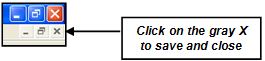The most basic way to enter a reference is by typing it in. You can do this one of three ways:
- Click References from the menu, then click New Reference
- Type control+n
- Click on this icon on the toolbar:

- You will see a template for typing in all of the elements of your reference
- Click on the drop-down arrow in the Reference Type: box, and select the publication type for which you are creating a reference (book, journal article, etc). The template will reset to accommodate the publication type you choose. The default is Journal Article.

- Click on a field (author, title, etc.) into which you want to enter information. Type in the information. Press [Tab] to move from one field to the next.
- If there are multiple author names, enter each one on a separate line.
- Close and save the new reference by clicking on the X in the gray toolbar (not the red X) in the upper right corner of the screen:
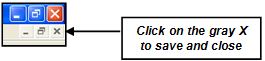
Tips for entering citation information
Authors
- While you may enter an author’s name in a variety of ways, it seems to work best if you enter them as:
last name, first name and middle initial – Johnson, Jason A.
- EndNote can abbreviate first and middle names, so for maximum flexibility, enter whole names as opposed to initials when possible
- If you use initials, include either a period or a space after each one
- If a publication has more than one author, type each author’s name on a separate line
- If the author is an organization or association, place a comma at the end of the name: American Medical Association,
Journal Article Titles
- Capitalize only the first word of an article title (as well as the first word after a colon)
- EndNote can place capitalization on words, but it cannot take capitalization off
- Entering titles this way enables you to change references from one style to another
- See also the Change Capitalization note on page 9 for managing capitalization when importing articles into EndNote
Journal Names
- Enter full journal titles—do not abbreviate. EndNote may not able to supply the full title if you abbreviate.